Automatic updatesEach copy of Rawsie receives updates automatically in silent mode, including new cameras supported and features. This means that if there's an update available, this new version will be installed next time you start Rawsie.
Forced updatesIf you are running on an older version of Rawsie, you can always force the new version to be installed by selecting "Rawsie" menu in the top left corner of your screen, then selecting "Check for Updates...". Please make sure you have your internet connection working. Rawsie will check in to its server to see if a new version is available and will guide you through updating process:
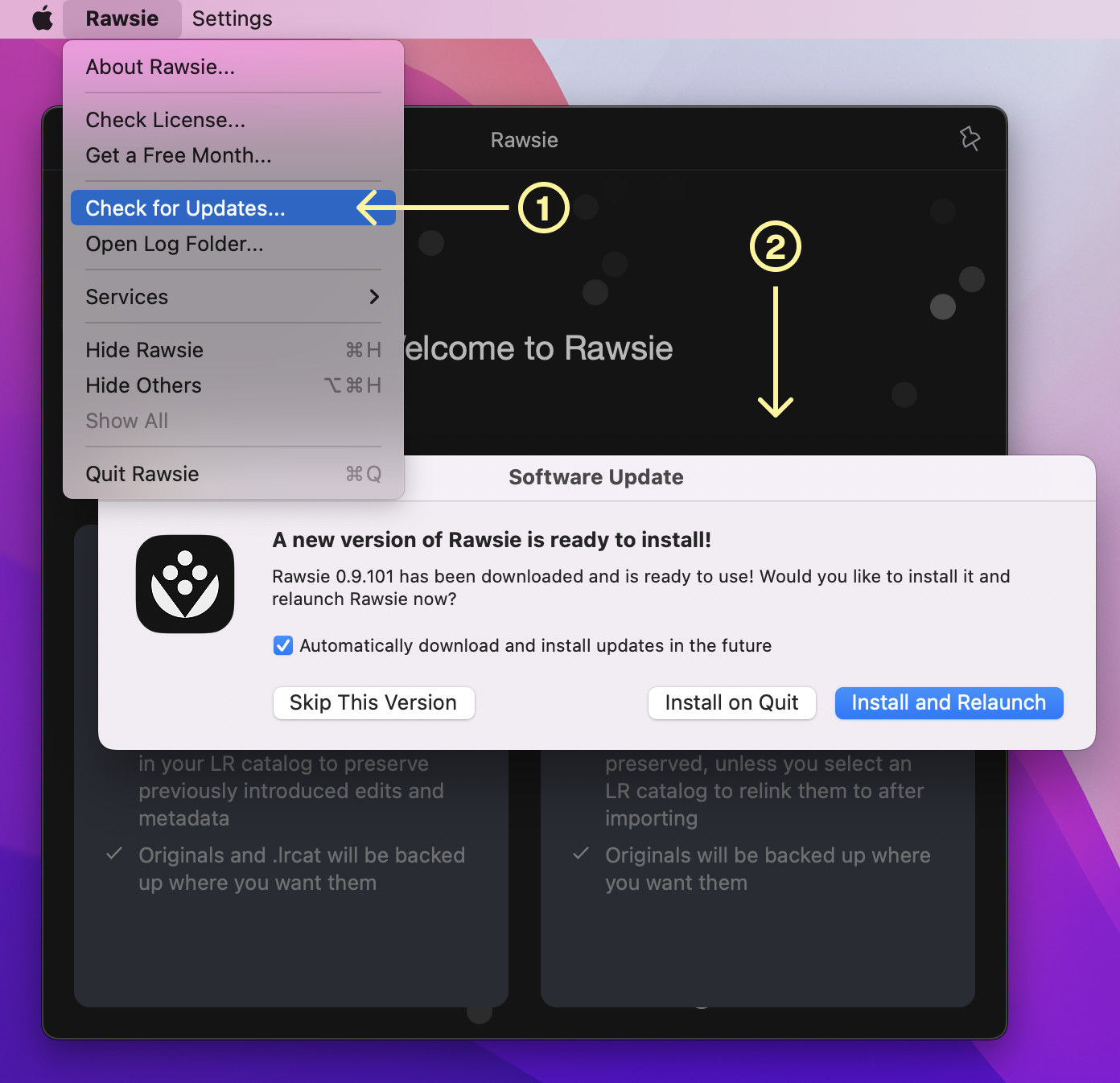
How to know which version is currently the newest one?The full log of Rawsie versions is available on the Updates page of our website. The latest official release is mentioned at the top of the table.
How to check your Rawsie version numberTo learn which version of Rawsie you are currently running on, please select "Rawsie" menu in the top left corner of your screen with Rawsie launched, then select "About Rawsie". Your version number will be in the header of the dialogue:
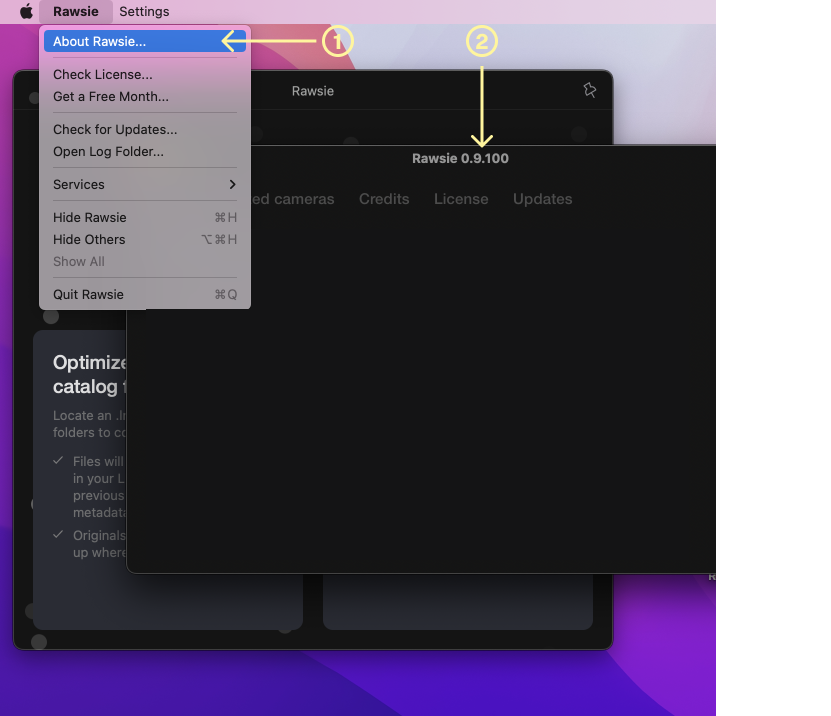
How to downgrade your Rawsie versionIf you have an older rawsie.app file, you can always try to delete the newest version and revert to the older version using that installation file. Please note in this case we cannot guarantee stable work of an older Rawsie version. If you are encountering issues related to a new Rawsie version, please reach out to us at team@rawsie.co.