Aftershoot review, and how it could be used with Rawsie for maximum results
Culling can be cumbersome. Contrary to clients’ belief that a photographer’s job ends as they finish their shoot, our most tedious job is only starting here. Photographers need to have the best shot from each moment, but going through all of them, back and forth is a big challenge. The promise of automatic AI-based culling solutions is exactly that. Our parent company Dotphoton works with camera manufacturers, satellites, and autonomous driving systems, using AI extensively. So we’re no strangers to AI. Naturally, as more AI photo tools appear in the editing space, we try to get our hands on them. So it was a no-brainer to test Aftershoot — a software we know many of our users swear by.
What is Aftershoot?

Aftershoot is a culling and editing software for photographers that provides streamlined workflow to quickly and efficiently select and edit large volumes of photos. It includes a variety of features, such as customizable keyboard shortcuts, batch editing, drag-and-drop support, and the ability to compare and rate multiple photos at once. Aftershoot recently launched Edits, which is AI-based editing tool that allows adjusting exposure, white balance, presence, details, HSL for all colour tones, straightening and cropping, learning your style based on your past edits. In this article, we will only review Aftershoot’s culling software.
Aftershoot Pro review by photographers in Rawsie team
Aftershoot Pro has a very simple and straightforward interface. On its main window, it presents the different albums it has culled. So the user can revisit them and act on them.
To cull a new album, the user only needs to add a new album by clicking on the New Album button in the right corner.
Once the Album is added, the user can launch the culling process by clicking on the “Start culling” button.
After confirming the settings of the culling, the user can kick-start the process.
After confirming the settings of the culling, the user can kick-start the process.

A culling session can take up to more than 10 minutes, depending on the size of the images.

Example of fine-tuning settings:
A feature we really love, is that once the culling is finished, the user gets 2 notifications, one in the application and another one by email. So you can easily go and make yourself a cup of tea, catch up on emails, and have a little break with your family.

In the main window the user can see why Aftershoot Pro selected one picture over the other, but also alter its selection based on personal choice, and thus give the app more clues for the future.

Aftershoot Pro will show the selected picture alongside its duplicate and puts in evidence the faces of the subject, highlighting the reason why it chose the main picture. In this one, for example, we can see that all the subjects’ faces are properly lit and they all have their eyes open.

The user can change the selection, and even select more than one picture, which can be useful in case the AI was not able to identify an element in the picture, which you as a photographer believe is important or interesting, adding a personal creative touch.
When the final manual selections are done, the user can export the selected images to any of their favourite editing software or even just to a stand-alone folder.

Aftershoot automatic culling + Rawsie raw image compression
Like many culling software, Aftershoot works on embedded previews. We often get asked: “Is it better to use Rawsie before or after Aftershoot?”. The answer is simple (not): it depends on your needs. You can compress raw photos with Rawsie before culling or after culling. If you plan to store all raw photos for some time anyway, use Rawsie up front. It will also make Aftershoot culling a little faster. If you tend to only store selects - you may as well use Rawsie afterwards.
Either way, compression will save you space and time with all the movements of the RAW files, and ultimately money on long-term cloud or hard drive storage. In the example below we use the same original folder we used for Aftershoot test, not the selects.
As you see, with Rawsie on this particular event, Hervé is about to save 62.3 GB, just on this one folder:
Either way, compression will save you space and time with all the movements of the RAW files, and ultimately money on long-term cloud or hard drive storage. In the example below we use the same original folder we used for Aftershoot test, not the selects.
As you see, with Rawsie on this particular event, Hervé is about to save 62.3 GB, just on this one folder:
Notes/nice touches in Aftershoot Pro
- Nice and intuitive UI
- Detailed settings that can suit most photographers’ cases
- Performance settings can be customised, depending on the usage
Overall impression
Aftershoot Pro provides a very good starting point in the post-shoot workflow by speeding up the selection process. Also, look out for their AI editing tool launching publicly very soon! Properly set, it provides photographers with images they can really work with. Like most of the AI-based tools out there, you may have to insist and manually adjust some shots to better align with your style and the moment you were trying to capture.
In conclusion, Aftershoot Pro will not do all the culling work for you, but it can ease it significantly so that you would only need to finalize the last 5% only you can understand about your style.
In conclusion, Aftershoot Pro will not do all the culling work for you, but it can ease it significantly so that you would only need to finalize the last 5% only you can understand about your style.
Get more resources like this once a month:
Powered by Dotphoton
2020 @ Dotphoton SA
2020 @ Dotphoton SA












